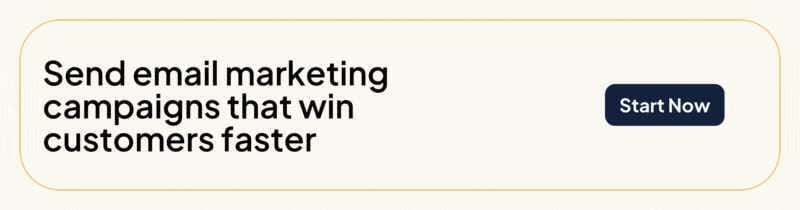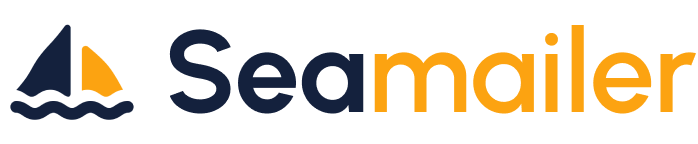How to Organize Your Email Inbox for Maximum Productivity
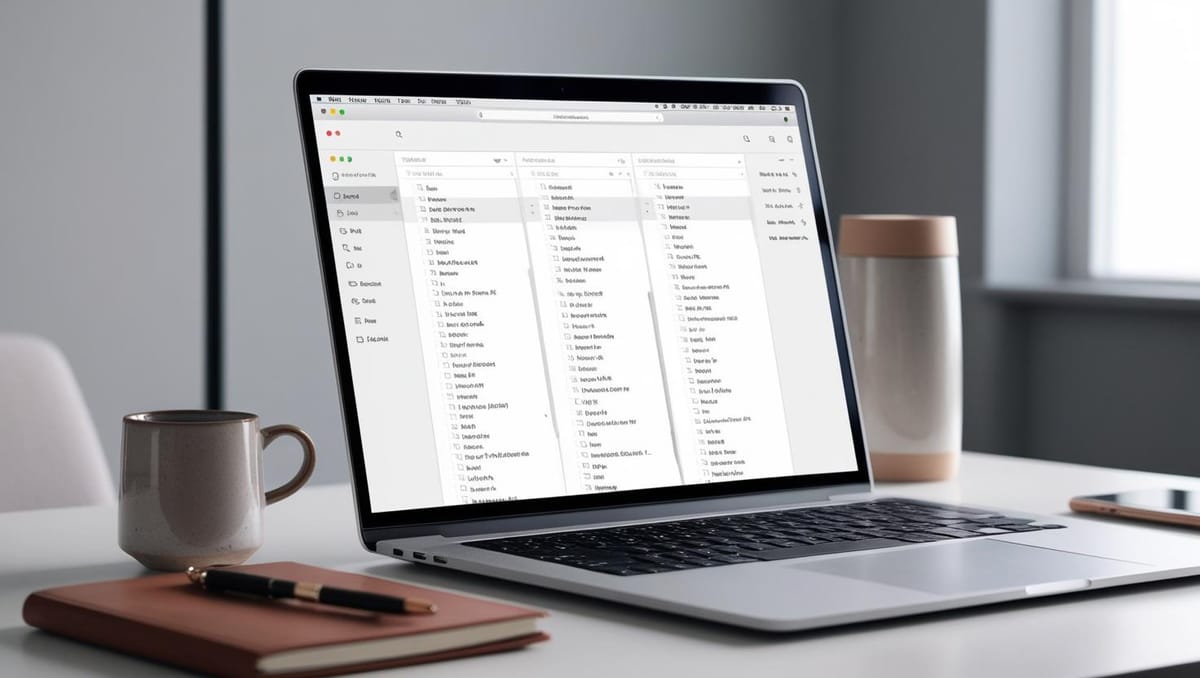
If your email inbox is an overwhelming mess, you are not alone. Most times the average person receives multiple emails per day, making it difficult to stay on top of important messages while filtering out the clutter. An unorganized inbox isn’t just annoying—it can reduce productivity, cause stress, and even lead to missed opportunities.
But here’s the good news: You can regain control. By implementing smart email organization strategies, you will not only improve your workflow but also make email management a breeze. This guide will walk you through proven methods to organize your inbox efficiently and achieve the elusive “Inbox Zero.”
Declutter Your Inbox
1. Unsubscribe from Unwanted Emails
Promotional emails, newsletters, and updates from services you no longer use can quickly clog up your inbox. Instead of deleting them one by one, use a tool like Unroll.Me, Clean Email, or Gmail’s built-in “Unsubscribe” feature to remove yourself from unnecessary mailing lists.
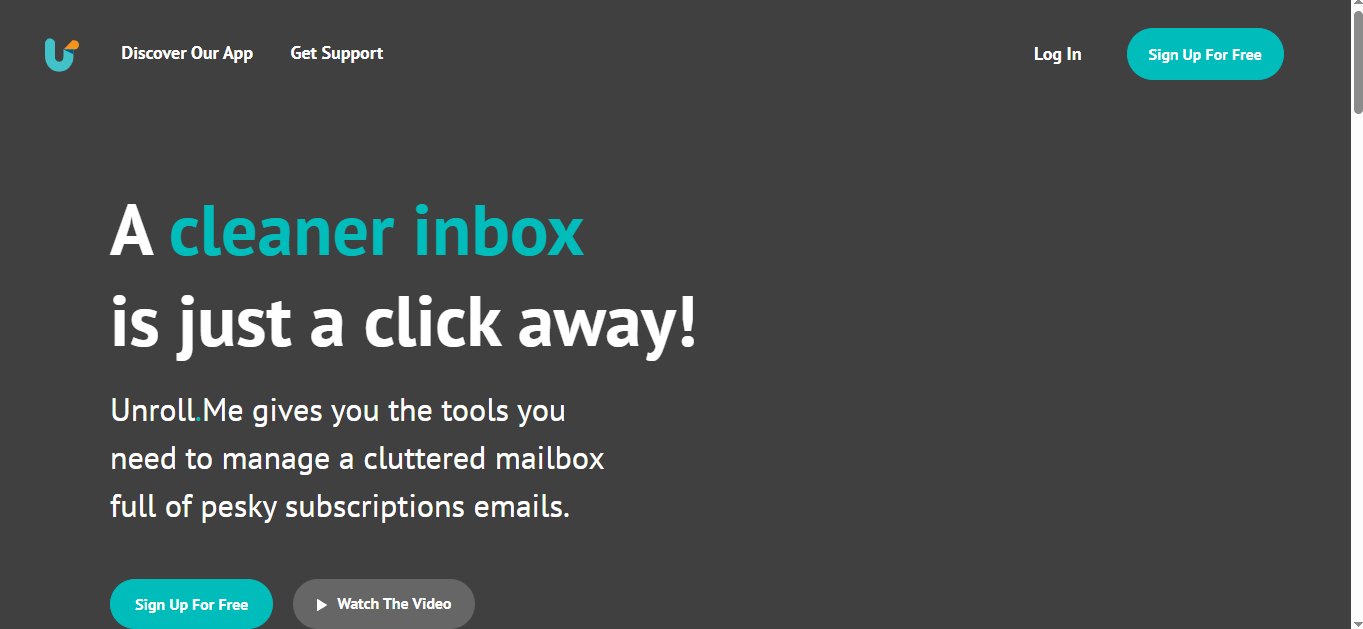
2. Delete or Archive Old Emails
Sort your inbox by date and bulk-delete or archive old emails that no longer serve a purpose. If you are hesitant to delete emails, create an archive folder where you can store old but potentially useful messages.
3. Use Filters to Automate Sorting
Most email providers like Seamailer offer powerful filtering features. Set up filters to automatically categorize, label, or move emails based on sender, keywords, or subject line. For example:
- Move newsletters to a “Read Later” folder.
- Send receipts and invoices to a “Finance” folder.
- Automatically label emails from your boss or important clients.
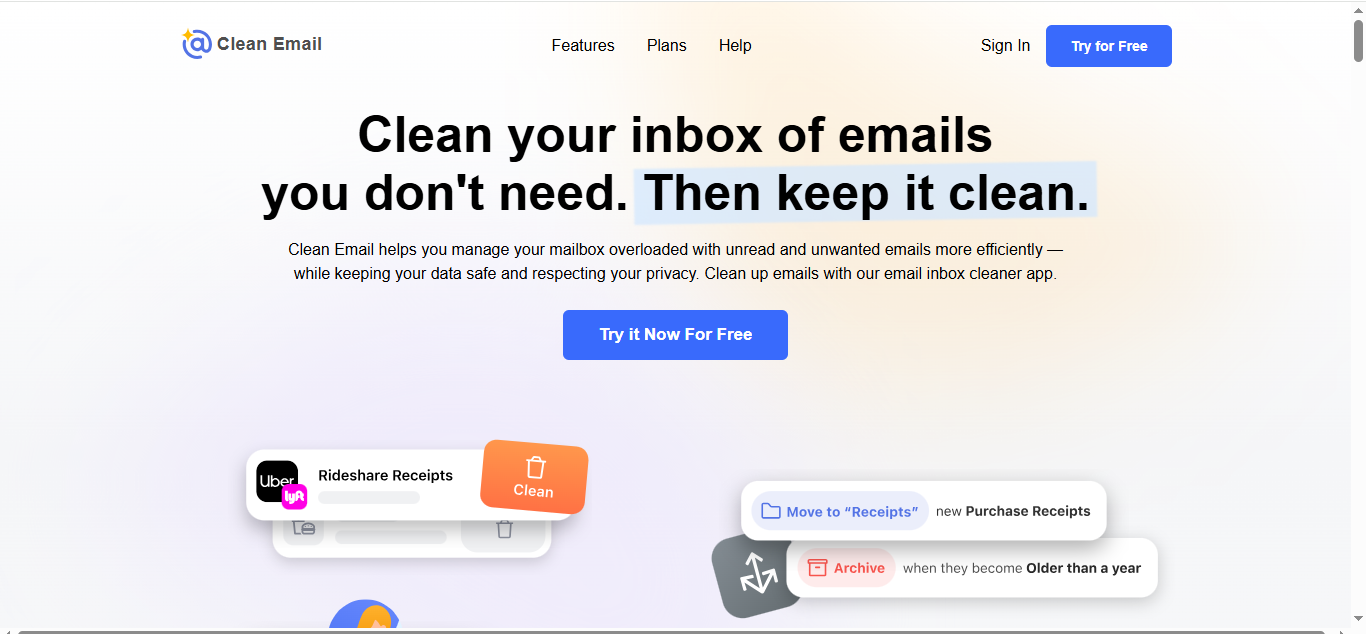
Implement an Email Folder and Labeling System
1. Create Essential Folders
A well-structured folder system ensures emails are easy to locate. Here are some essential folders to consider:
- To-Do – Emails requiring action.
- Waiting For – Emails awaiting a response.
- Read Later – Newsletters, blog posts, and industry updates.
- Archived – Old emails that you may need to reference.
2. Color Code and Label Important Emails
Many email clients allow color-coding and labeling for prioritization. Use different colors or tags for high-priority, client-related, or urgent emails to easily identify them.
Adopt the Inbox Zero Approach
1. What is Inbox Zero?
Inbox Zero is a productivity strategy that aims to keep your inbox empty—or close to it—by processing emails efficiently rather than letting them pile up.
2. The Five-Step Inbox Zero Method
- Delete – Immediately remove unnecessary emails.
- Delegate – Forward emails that someone else can handle.
- Respond – Reply to emails that require a quick response.
- Defer – Move emails that need a detailed response to a separate folder.
- Do – Take immediate action on emails that require less than two minutes to complete.
Use Email Productivity Tool
1. Email Management Apps
- Seamailer– Schedule emails to send later and set reminders for follow-ups.
- Sanebox – Uses AI to filter unimportant emails into a separate folder.
- Sortd – Turns your inbox into a task management tool.
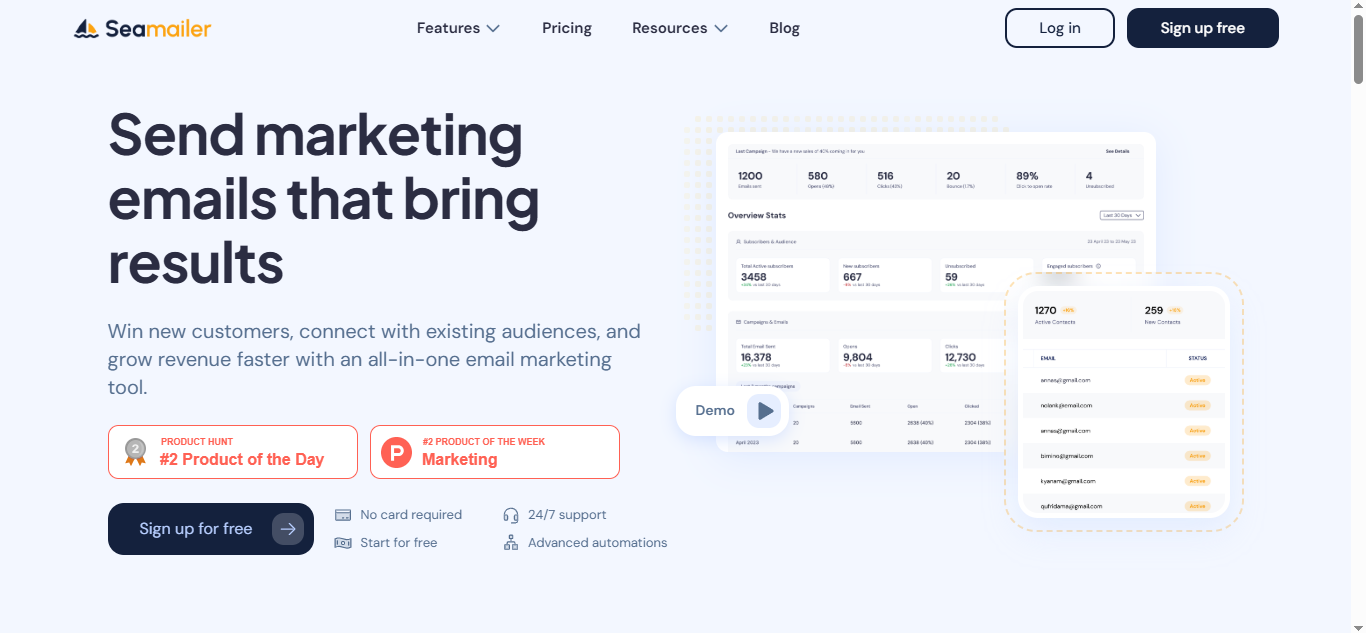
2. Canned Responses and Templates
If you frequently send similar emails, save time by using pre-written templates or canned responses. Seamailer offers this feature.
Set Email Boundaries and Best Practices
1. Establish a Daily Email Routine
Instead of checking emails all day, set specific times to process them, such as:
- Morning: Review and prioritize urgent emails.
- Midday: Respond to pending messages.
- Evening: Organize and clean up your inbox.
2. Turn Off Email Notifications
Constant notifications disrupt workflow. Disable email alerts and schedule dedicated time to check emails.
3. Use Separate Email Accounts
For better organization, consider using different email addresses for different purposes:
- Work Email: For professional correspondence.
- Personal Email: For friends and family.
- Newsletter Email: For subscriptions and promotions.
Conclusion: Take Control of Your Inbox Today
An organized email inbox can dramatically improve productivity, reduce stress, and help you stay on top of important tasks. By implementing these strategies—decluttering, creating folders, using Inbox Zero, leveraging email tool like Seamailer, and setting boundaries—you’ll transform your email experience from chaos to clarity.
Start today, and take the first step toward a cleaner, more manageable inbox!